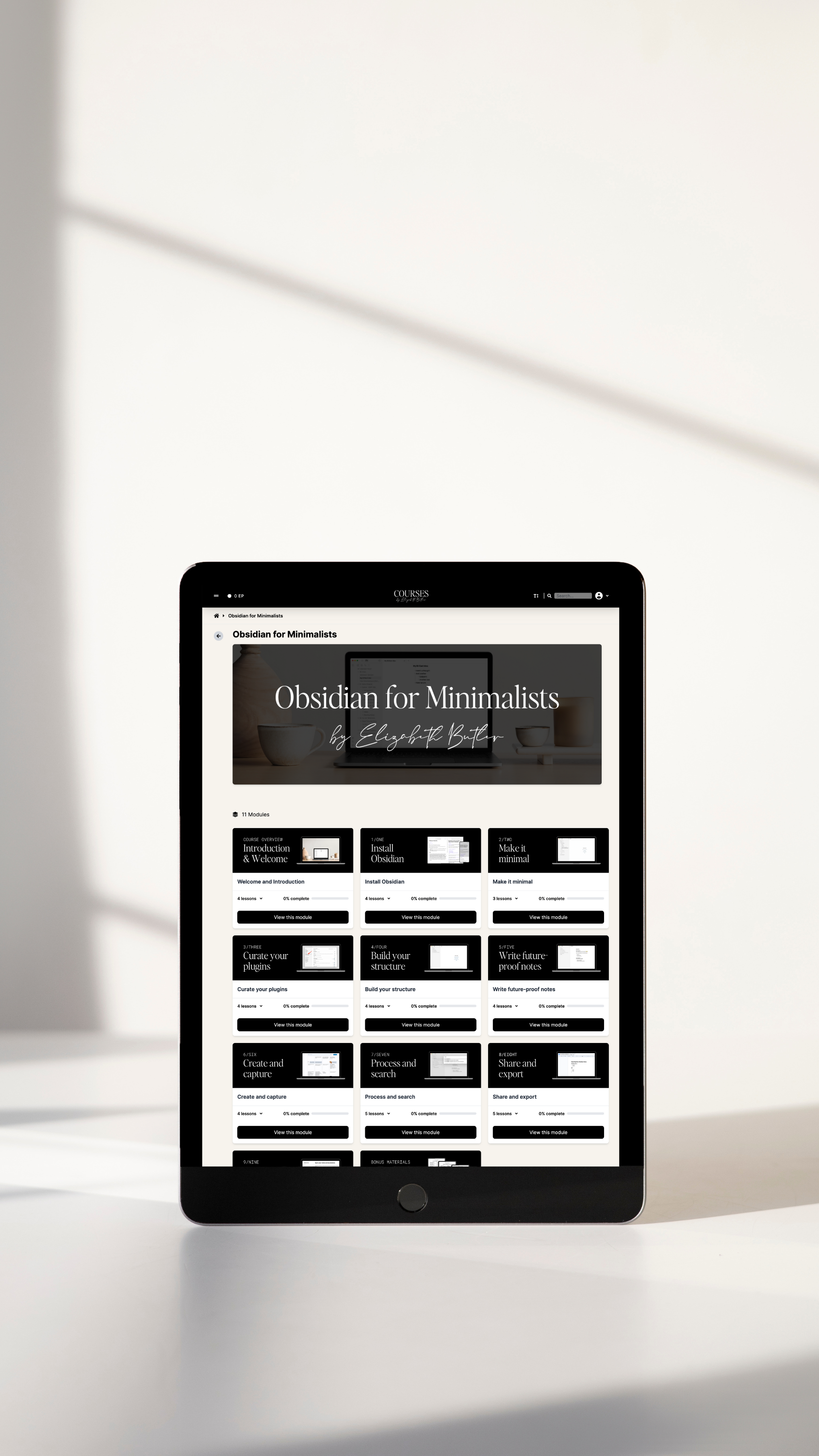Obsidian keyboard shortcuts: a cheat sheet
Save time with your Obsidian note-taking with this handy cheatsheet of Obsidian keyboard shortcuts.
Introduction
I’ve put this list of Obsidian keyboard shortcuts together to save you time in your note taking journey. As you may know, I’m a big fan of Obsidian Notes as a highly customizable option for note taking in your personal knowledge management system. I’m in the midst of developing my upcoming course, Obsidian for Minimalists (please do be sure to join the wait list if you’d like to be notified when the course officially launches). I’m also a big fan of keyboard shortcuts and hotkeys— I count it a win every time I can avoid lifting my hand away from my keyboard and moving it all the way over to my mouse. ;)
While developing content of my Obsidian for Minimalists course within Obsidian itself, I found myself repeatedly looking up keyboard shortcuts to make the writing process just a little quicker and more efficient, and to streamline my workflow. I’ll be including a downloadable PDF version of this cheat sheet of shortcuts for Obsidian Notes in the Obsidian for Minimalists course material, but also wanted to share a running list of Obsidian keyboard shortcuts I’ve found helpful for my own productivity here on the blog.
Obsidian keyboard shortcuts on Mac vs Windows
I use Obsidian on a Mac right now, but previously used it for Windows as well— the main difference is that Obsidian for Windows uses Control (CTRL) for most keyboard shortcuts, while Obsidian for Mac uses Command (CMD/⌘) instead. Otherwise, you’ll find the keyboard shortcuts are essentially the same.
Basic formatting
| FUNCTION | KEYBOARD SHORTCUT |
|---|---|
| Copy | Ctrl/⌘+C |
| Cut | Ctrl/⌘+X |
| Paste | Ctrl/⌘+V |
| Paste without formatting | Ctrl/⌘+Shift+V |
| Undo | Ctrl/⌘+Z |
| Redo | Ctrl/⌘+Shift+Z or Ctrl/⌘+Y |
| Select all | Ctrl/⌘+A |
Text Formatting
| FUNCTION | KEYBOARD SHORTCUT |
|---|---|
| Bold | Ctrl/⌘+B |
| Italics | Ctrl/⌘+I |
| Add external link | Ctrl/⌘+K |
Working with notes
| FUNCTION | KEYBOARD SHORTCUT |
|---|---|
| Create new note | Ctrl/⌘+N |
| Save current note | Ctrl/⌘+S |
| Toggle reading + editing view | Ctrl/⌘+E |
Search and find
| FUNCTION | KEYBOARD SHORTCUT |
|---|---|
| Search within current note | Ctrl/⌘+F |
| Search in all notes (full vault search) | Ctrl/⌘+Shift+F |
Outlining and List Making
| FUNCTION | KEYBOARD SHORTCUT |
|---|---|
| Indent | Ctrl/⌘+] or TAB |
| Outdent | Ctrl/⌘+[ or SHIFT+TAB |
Settings
| FUNCTION | KEYBOARD SHORTCUT |
|---|---|
| Open settings | Ctrl/⌘+, |
| Open command palette | Ctrl/⌘+P |
| Open graph view | Ctrl/⌘+G |
Create your own Obsidian keyboard shortcuts with hotkey plugins
If you want to go deeper into Obsidian keyboard shortcut customizations, you can always check out this roundup of Obsidian community plugins that add or manage hotkeys. These plugins will let you adjust the finer points of hotkeys in Obsidian if you feel that could improve your workflow or make it a bit more efficient.
Learn more about Obsidian from these related blog posts
Want to learn more about Obsidian Notes? You might enjoy these posts from my blog archives:
- How to use Obsidian Notes: a step-by-step guide
- The best custom, minimalist themes for Obsidian Notes
Discover a streamlined, more relaxed approach to Obsidian Notes
If you’re feeling inspired by Obsidian Notes (all the possibilities!) and simultaneously a bit overwhelmed (too many possibilities?!), you might be interested in my course, Obsidian for Minimalists: A Practical Introduction to Obsidian Notes for Busy People. In this course, you’ll get a step-by-step guide on how to take minimalist, simple, streamlined notes in Obsidian.
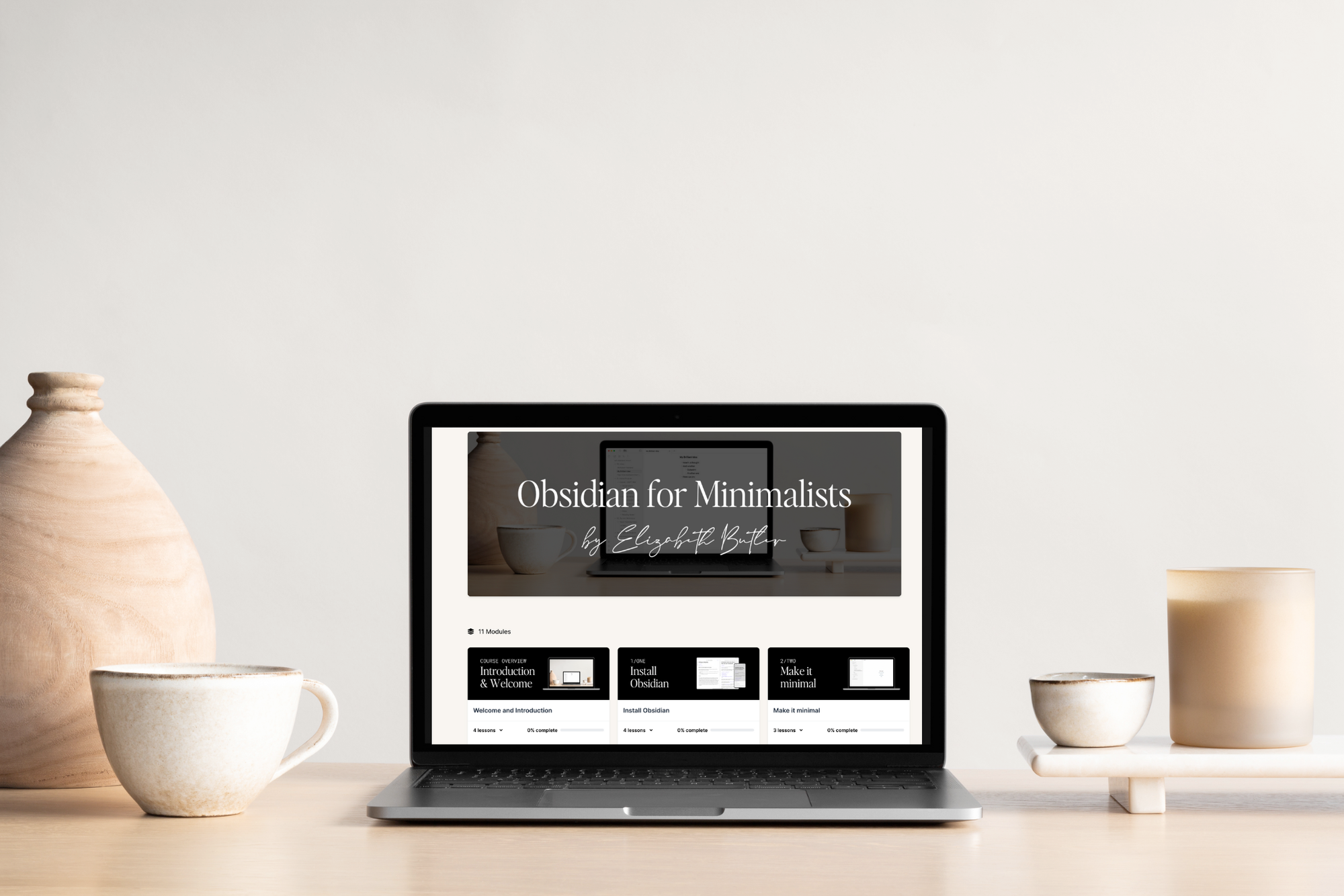
The course also comes with PDF cheatsheets of Obsidian keyboard shortcuts and Markdown formatting, for easy reference.
You can stop worrying about tweaking your setting to build the perfect knowledge graph– and focus on what’s in your notes, instead. This is Obsidian MD for the rest of us.