5 tips for organizing computer files: how to structure your computer folders
You might have come across this site because you’re searching for the most effective way to organize your computer files and folders. Perhaps you’re starting a new role at work, and want to figure out the best way to organize your work notes and documents. Or maybe you’re just tired of feeling scattered and disorganized so you found yourself Googling “what’s the best practice for organizing files within your computer” and “how can I organize my computer files“ and “how do I organize file folders“ and other variations late into the evening without success.
Here are 5 tips on best practices for organizing your computer files and folders to get you started.
Define your goals in creating an organization system for your computer files and folders
When we’re feeling overwhelmed and scattered, it can be tempting just to leap in and focus on the technical details of best practices for computer file naming and folder organization. We feel like it must be a technical problem, with a technical solution. (And we’ll get to some practical tips and strategies further along in this article.)
But the first, most critical step in building a sustainable information management system is to define your goals.
- What are you trying to organize?
- What problem are you trying to solve?
- What are your current frustrations?
Everyone faces different challenges: we all have different problems we’re trying to solve. We all have our own reasons for wanting to reorganize our digital filing systems.
Choose a logical hierarchy for your folders
Once you get clear on your computer filing goals and challenges, it becomes simpler to choose an appropriate folder setup. Depending on your own individual needs, you may choose to create a filing system that is:
- Client based
- Project based
- Date based
- File-type based
You might choose to make your own blended version of a combination of them above (such as subfolders of projects within a client file, sorted by date).
Project based example
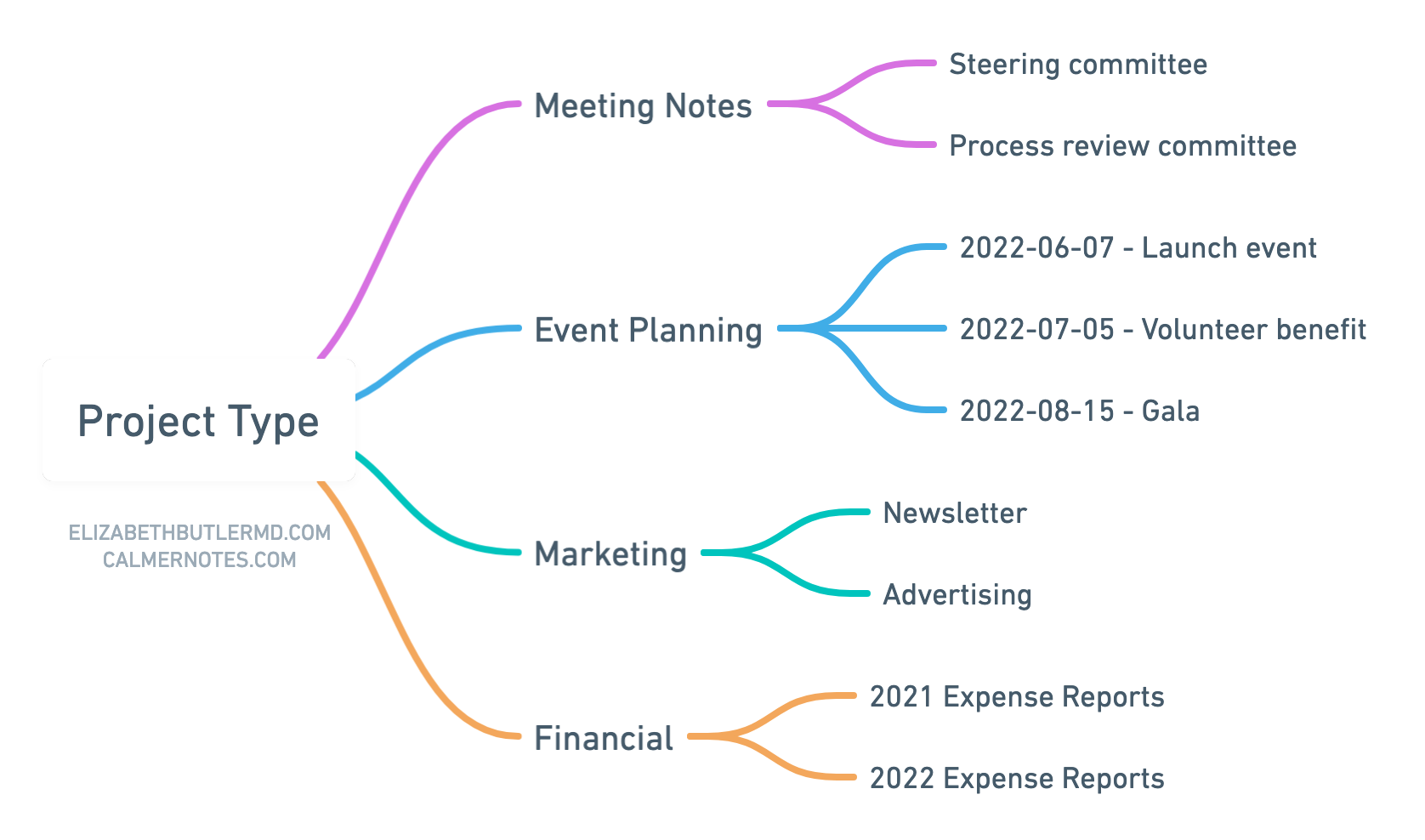
Date based example
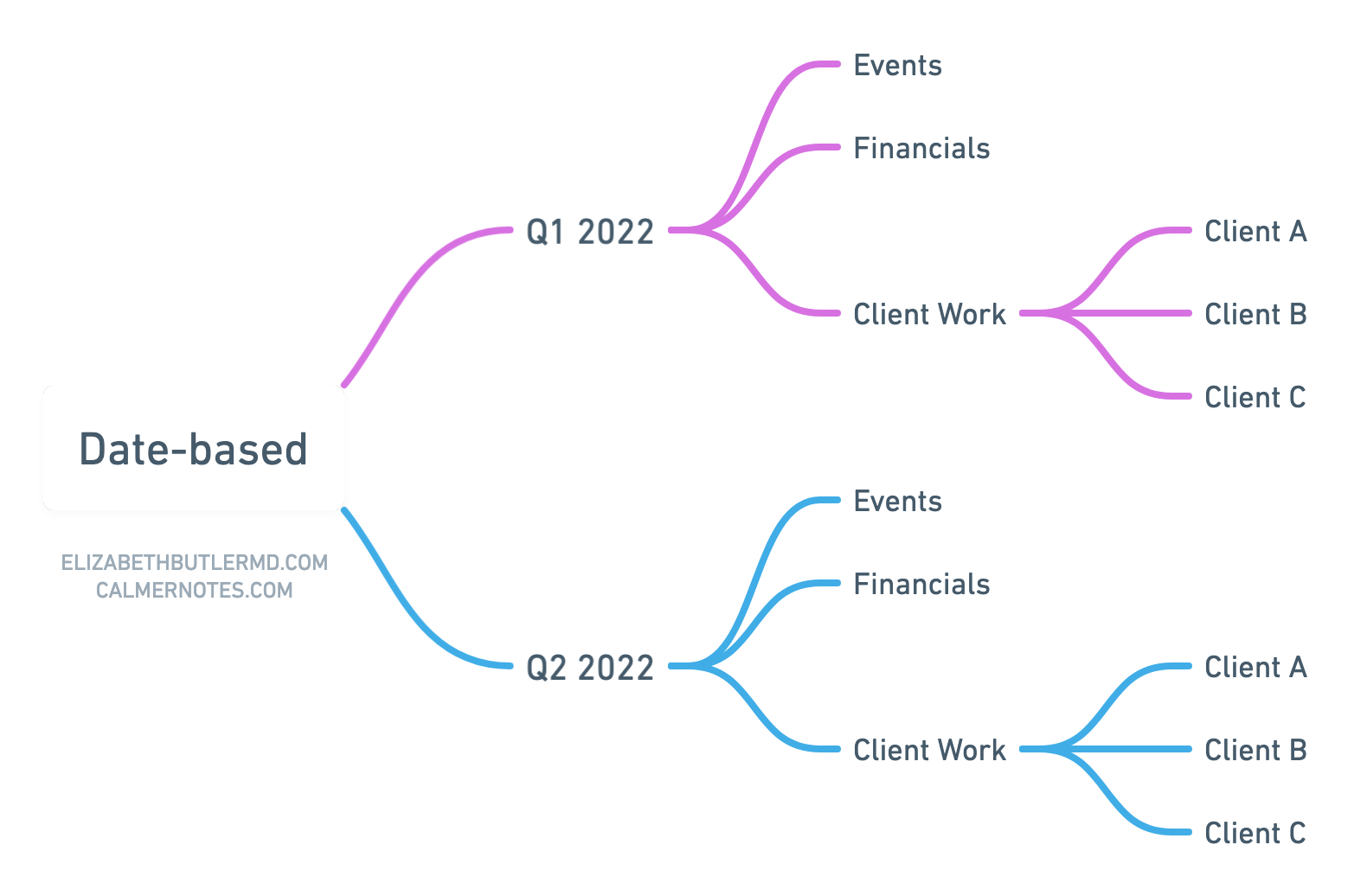
Client based example
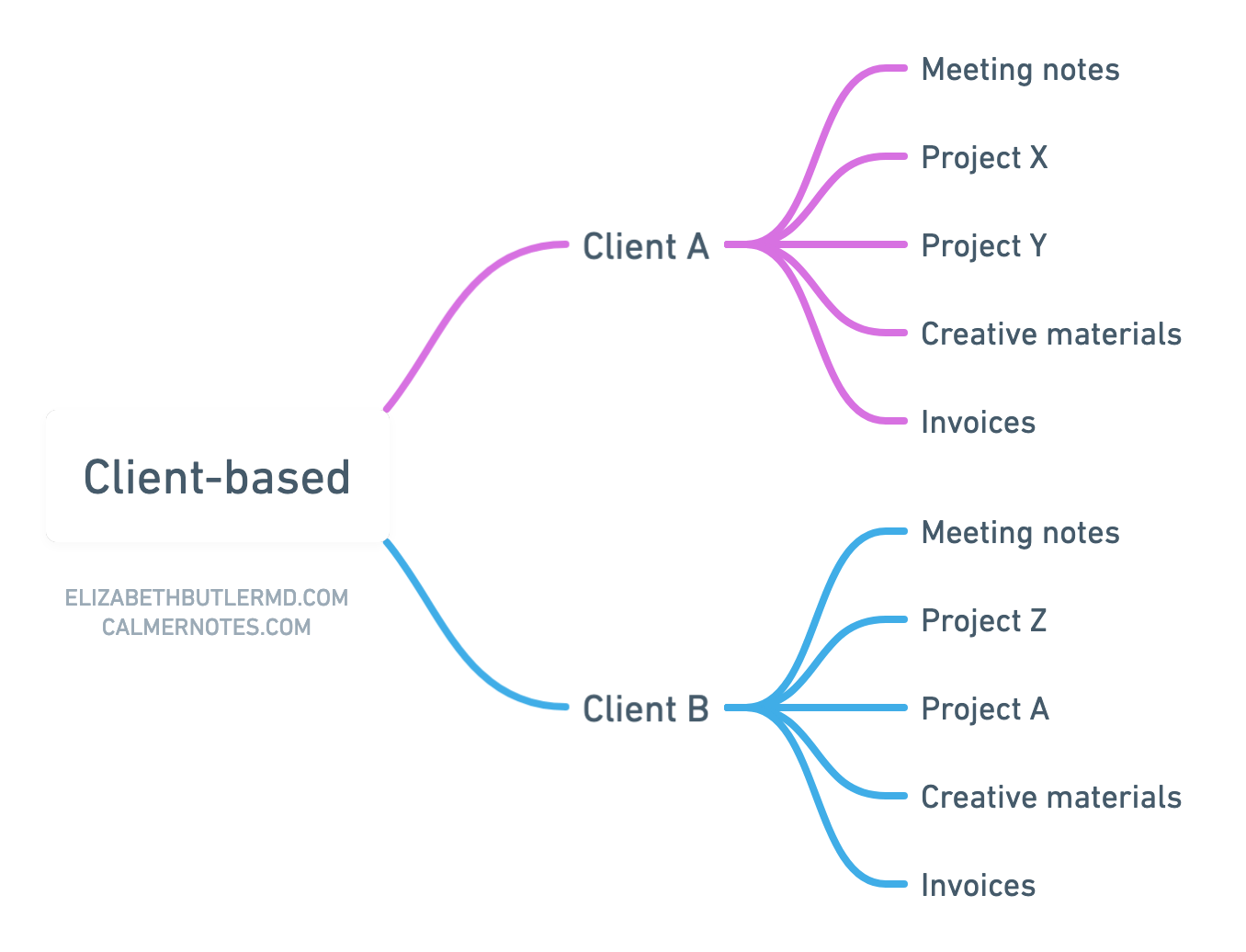
File type based
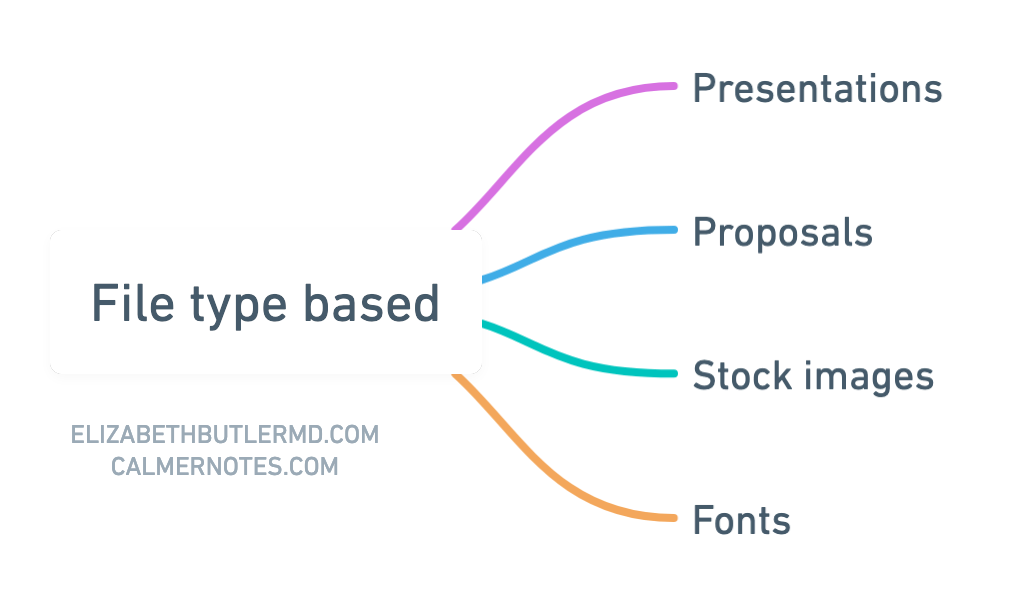
Create a naming formula (with descriptive keywords) for your files
Adding descriptive keywords to file names
When you’re naming your files, it’s important to be as consistent and descriptive as possible. When you name a file, try to imagine the search strings of your future self.
- Why will your future self be looking for this information?
- What type of project might they be working on that this may help them support?
- What types of keywords might they be typing into a search bar?
Think how you would search for this information right now if you were browsing someone else’s database. What words would you search? How would you expect it to be categorized?
Adding the date to file names
When you start your file names with the date (using a common, standardized dating approach), you can quickly sort your files by date on any platform.
File naming convention inspiration
Here’s what a file naming convention could look like in practice:
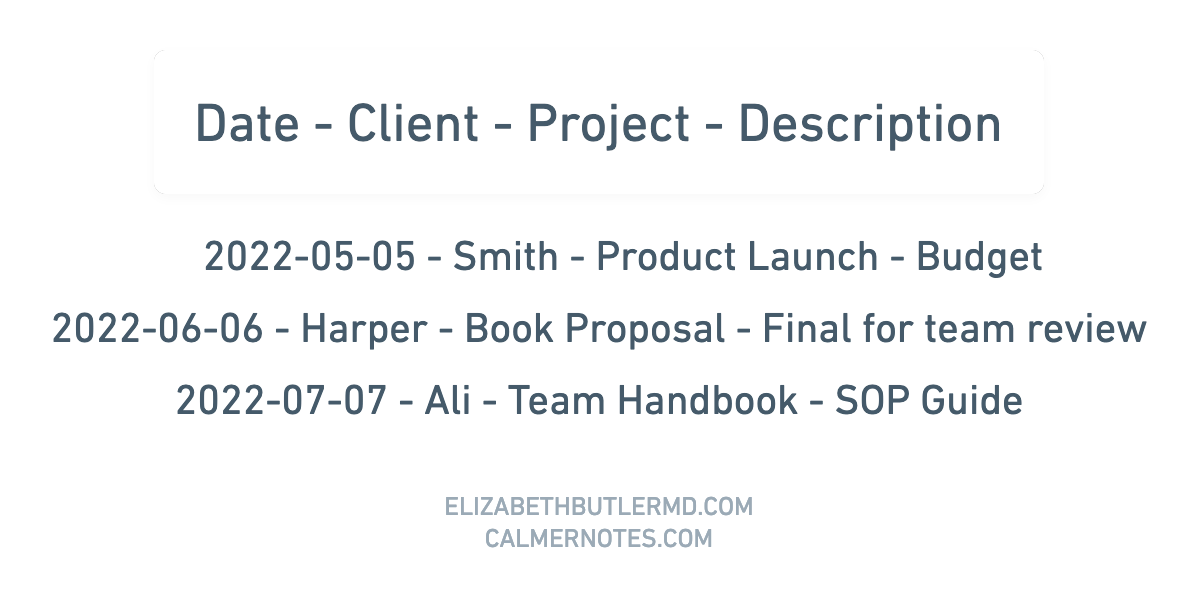
Keep your system consistent across platforms
Like many people, you probably store your files in at least a few different spots - perhaps on your personal laptop, your work computer, your tablet, and Google Drive.
Once you establish a computer folder hierarchy and standardized file naming convention, take the time to refresh and update all the spots where you store files. Consistency is key for maintaining your computer filing system.
Establish a weekly processing checklist
Any system requires upkeep— and this includes any organizational system for managing computer files, documents, and folders. If you create a weekly (or monthly) habit of maintaining your system, you’ll never again have to face the overwhelm of processing a truckload of scattered files all at once.
As part of your weekly review (or on whatever rhythm and schedule makes sense for you), aim to go through a standard processing checklist. This can include items such as:
- Process files on your desktop and downloads folder (delete unnecessary ones, rename and file ones you want to keep)
- Clean out, delete duplicates, and/or archive old files
- Reviewing your filing system to make sure it still fits your goals





